Transform Your First Product
Ready to create stunning lifestyle visuals? This step-by-step guide will have you generating professional scenes in under 5 minutes. No design skills required.1
Sign Up
Create your free account at app.presti.ai. You’ll receive 3 free credits to explore all features.
2
Upload Your Product
Upload a photo of your product - anything from a smartphone picture to a professional packshot works. The better the quality, the better your results.
We’ll automatically remove the background if needed, keeping only your product to then create the perfect ambiance around it.
3
Accessorize Your Product
Add accessories around your product to enhance your composition. These will become part of your packshot once you click “Save changes.”
How to add accessories:
- Use the brush tool to define where you want the accessory - the brush size tells the AI how big to make the item
- Make the brushing slightly larger than the desired item size
- Be specific in your descriptions for better results:
- Instead of: “Brown dog”
- Try: “Sleeping brown Welsh Corgi wrapped in a blue wool blanket”
4
Position Your Product
Position and scale your product on the canvas. This placement tells the AI where the floor is and determines your final composition.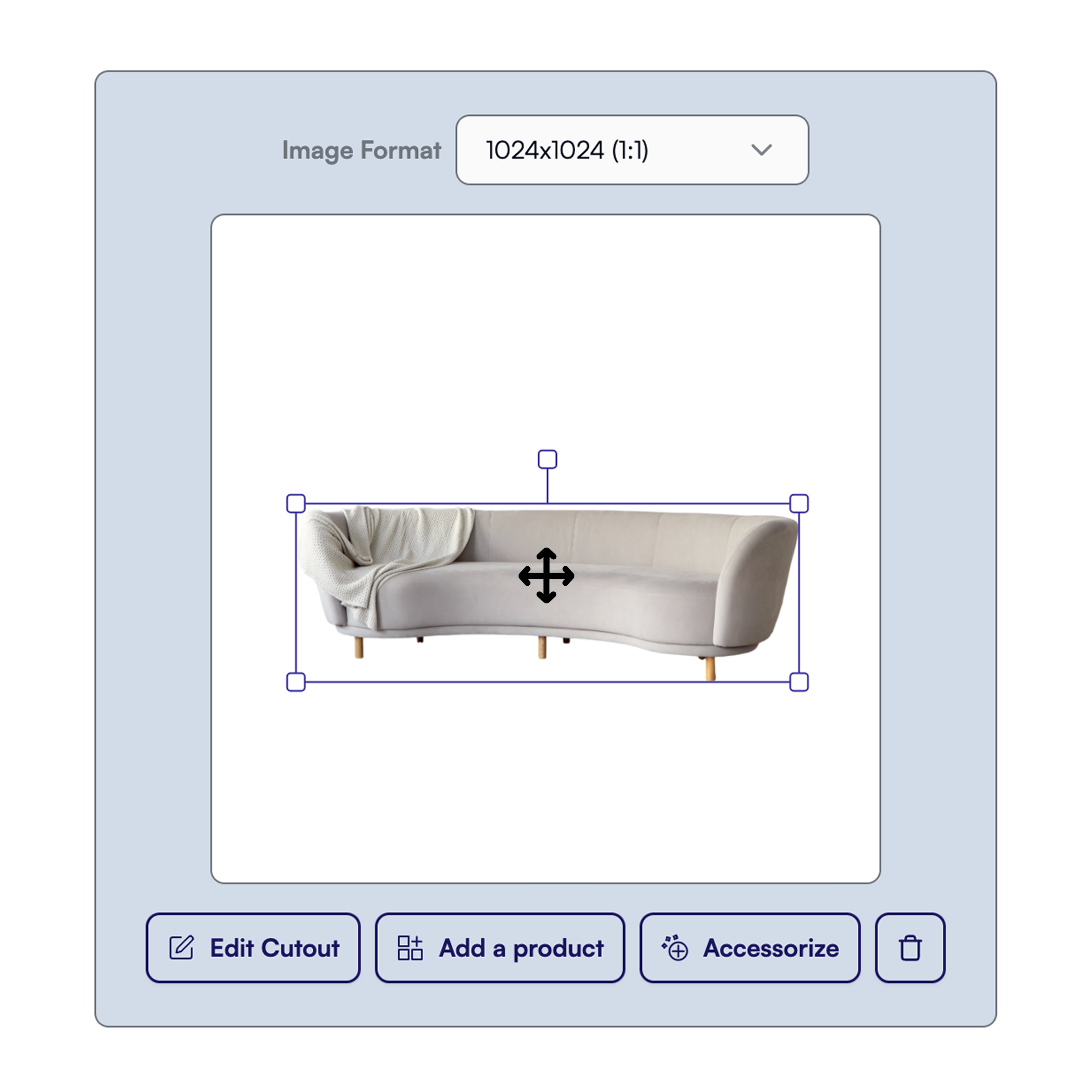 Key positioning tips:
Key positioning tips:
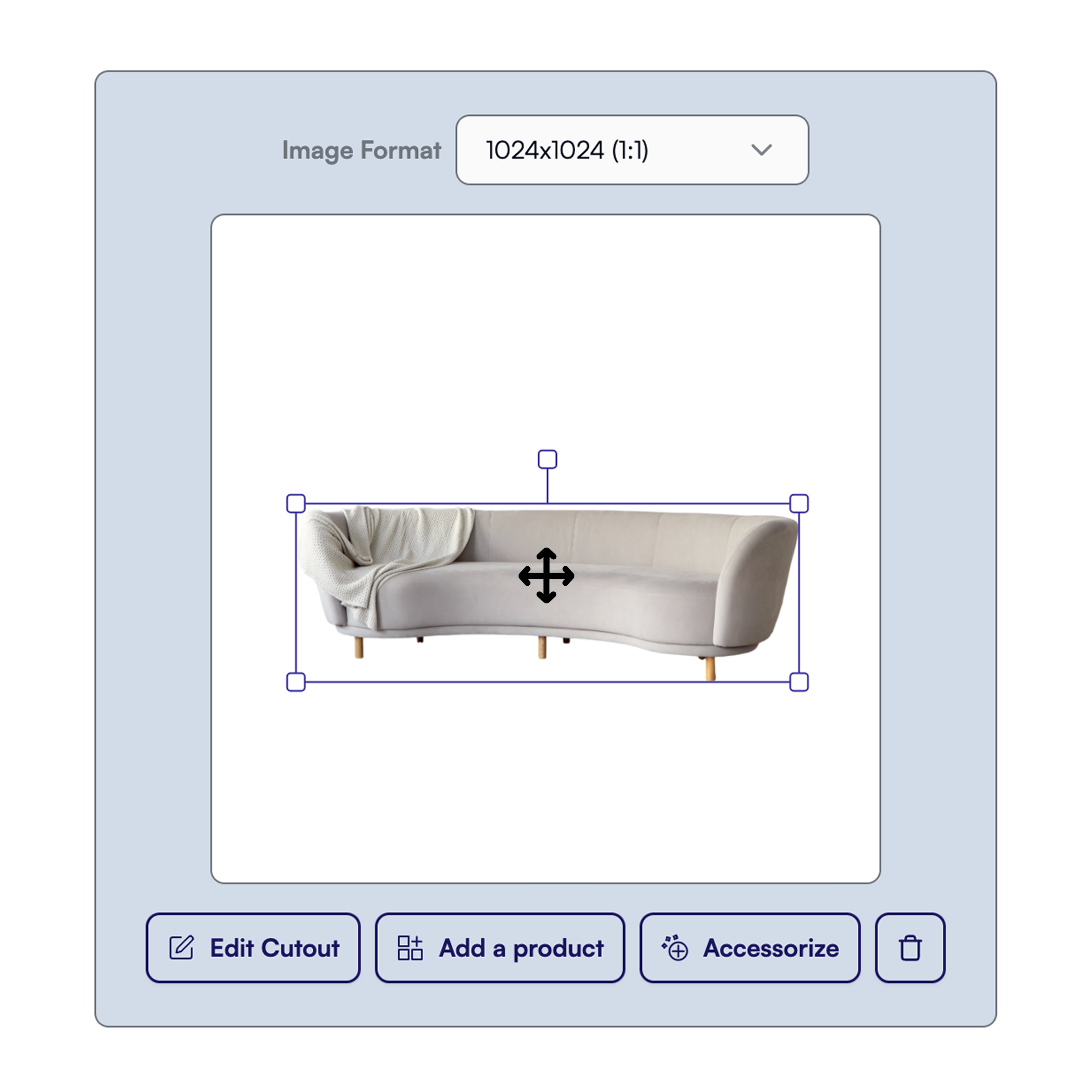 Key positioning tips:
Key positioning tips:- Place your product to show the AI where the “floor” level should be
- Scale appropriately, leaving room around your product for the scene
- This position becomes permanent once you generate the background
5
Create Your Scene
Describe where you want your product placed in the room. Be explicit for better results - for example: “sofa against a wall in a spacious living room”.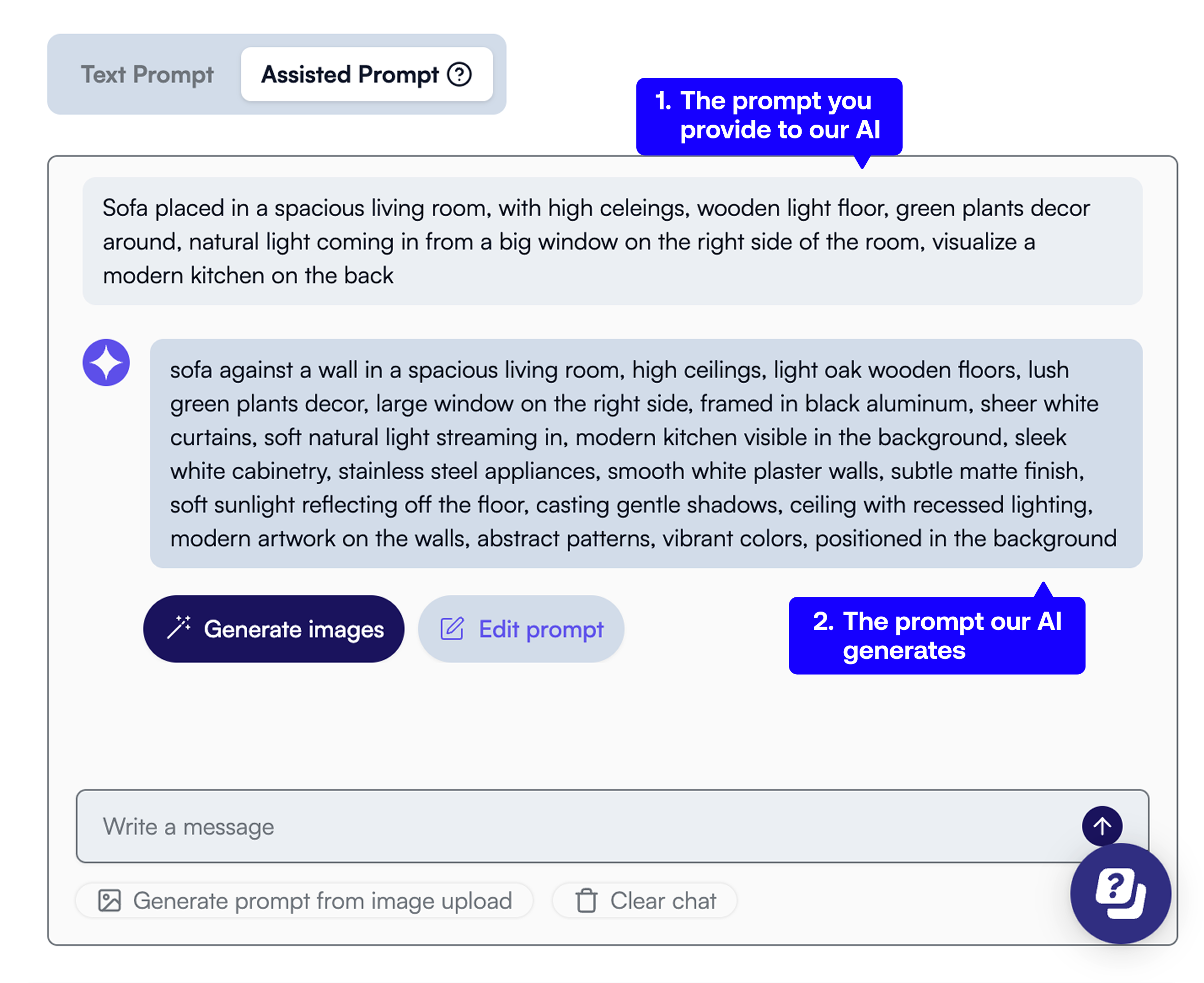 Don’t worry about details - our Assisted Prompt tool automatically expands even basic prompts into 30+ detailed keywords, optimizing your results. Just describe the general vibe you want.
Don’t worry about details - our Assisted Prompt tool automatically expands even basic prompts into 30+ detailed keywords, optimizing your results. Just describe the general vibe you want.
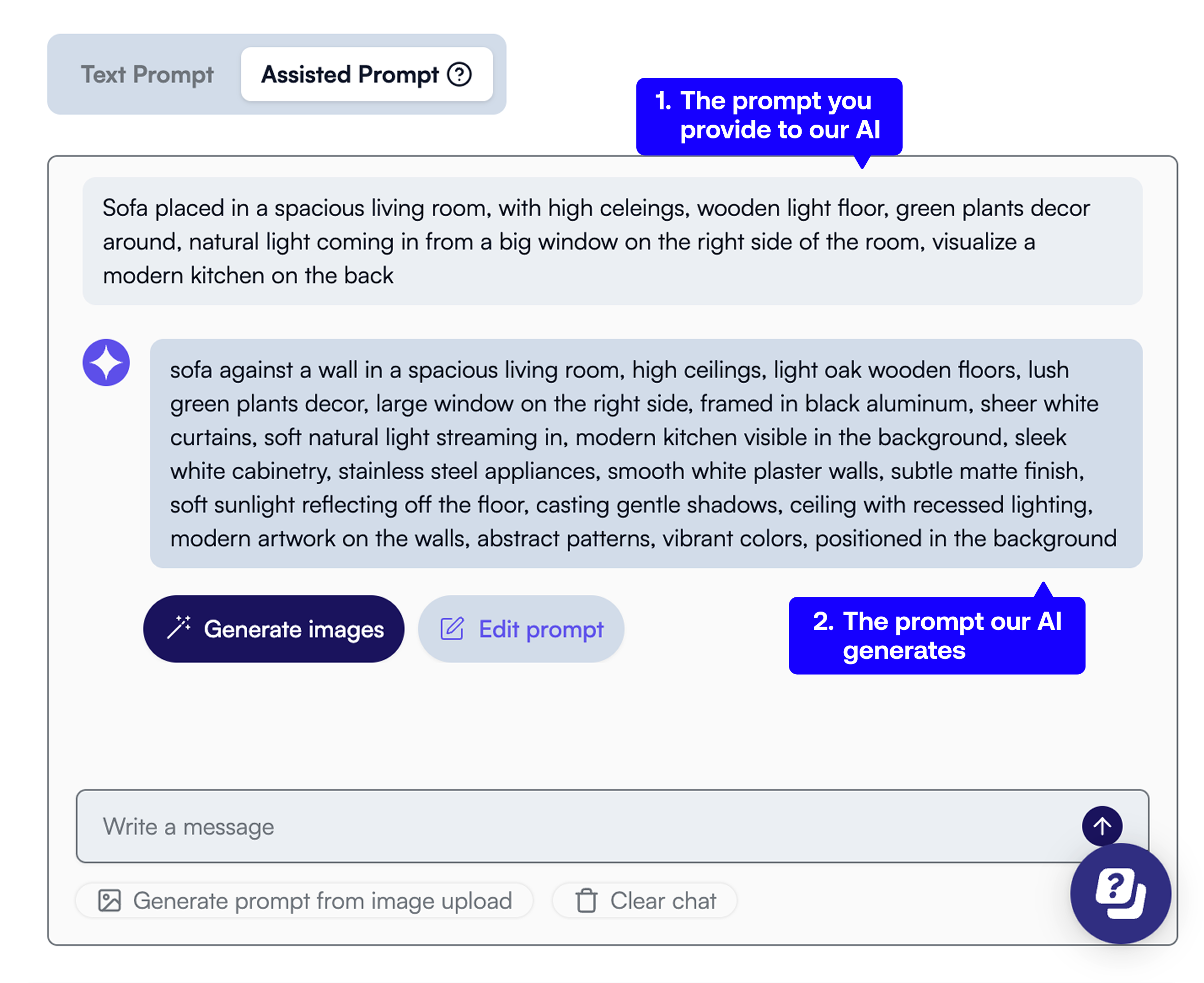 Don’t worry about details - our Assisted Prompt tool automatically expands even basic prompts into 30+ detailed keywords, optimizing your results. Just describe the general vibe you want.
Don’t worry about details - our Assisted Prompt tool automatically expands even basic prompts into 30+ detailed keywords, optimizing your results. Just describe the general vibe you want.6
Generate & Refine
Click “Generate images” to create your scene. You’ll receive 4 different options to choose from.Refine until perfect:
- Generate as many times as you want - no limits
- Adjust your prompt to fine-tune results
- Pick your favorite and use editing tools to perfect it
- No credits used until you download
7
Download
Once satisfied, choose your resolution and download. Credits are only deducted at download:
- 1K (1 credit)
- 2K (2 credits)
- 4K (3 credits)
- 8K (4 credits)
Video Tutorial
Next Steps
Explore Features
Learn about all available tools and features
AI Prompts Guide
Master the art of prompt writing
Join Live Training
Weekly sessions with our experts
Common First-Time User Tips
Start with simple scenes
Start with simple scenes
Begin with basic prompts like “minimalist living room” before adding complexity.
Use the Assisted Prompt
Use the Assisted Prompt
Let the AI help expand your ideas - it knows what works best for furniture scenes.
Experiment freely
Experiment freely
Generations are unlimited - only downloads cost credits. Try different styles!
Save your favorites
Save your favorites
Use the album feature to organize successful scenes for future reference.
Congratulations! You’re ready to start creating professional product visuals with Presti.ai.

